Jetpack is an extremely popular WordPress plugin. Created by Automattic, the creators of WordPress.com, Jetpack contains numerous powerful customization tools to help you upgrade your website. From marketing modules, to design and security features, Jetpack is packed full of functionality to help you run a successful website and business.
In this article, we look at the most popular and useful Jetpack modules that this plugin has to offer, and consider how they can benefit your site. Let’s get started…
Jetpack: An Overview
Jetpack provides a range of impressive free modules (which we will discuss in this article). However, it also offers a selection of premium plans which you may want to check out. These consist of advanced features catering for small blogs and businesses up to multinational corporations.
To use Jetpack, simply install the free plugin (found in the WordPress Repository) on your website. During this process, you will be asked to integrate your website with WordPress.com. Once you have completed this setup, you will then be able to customize the Jetpack settings through your WordPress.com account, or within your WordPress website dashboard.
As mentioned, Jetpack is made up of a variety of top quality modules, all providing different functionality for your site. After installation, you can activate or deactivate the modules as you see fit. Jetpack also monitors your site’s analytics, reporting on basic stats, helping you to understand what is working on your site, and what needs improving.
So let’s now look at some of the top Jetpack modules, to help you decide which modules will work best with your site…
Image CDN (Formerly Known as Photon)
Image CDN is an extremely useful module. Activating Image CDN will ensure that the images displayed on your website are loaded quickly, and the user experience on your website is top quality.
This module works by optimizing your images and serving them from the WordPress.com content delivery network. This means that users will receive images from the WordPress.com server that is closest to them. This improves the speed of your website, and could even reduce your existing hosting costs.
To activate Image CND, select Jetpack > Settings > Writing from your WordPress dashboard. Scroll down the page to the Speed Up Your Site section. Then activate the toggle next to Server Images from Our Servers.
Lazy Images
Also in the Speed Up Your Site section you will find an option for activating Lazy Load Images. This module is a recent release from Jetpack and is another useful feature that will enable you to manage your images and speed up your website.
The Lazy Images module helps pages load faster by only loading visible images. As users scroll down the page, new images will load just before they come into view. This means users don’t have to wait for whole pages to load, including elements they can’t see, providing an improved user experience.
Publicize
Activating the Publicize module will enable you to automatically post new blog articles to your social media channels every time you publish an article. To activate this feature, select Jetpack > Settings > Sharing and scroll down to Publicize Connections.
As well as activating the toggle next to Automatically Share Your Posts to Social Networks, you will also need to click on the link Connect your Social Media Accounts. This will take you to your WordPress.com account, where you can select which social media accounts you would like to integrate with Jetpack and consequently publish your blog’s newest articles.
Sharing
Also under Jetpack > Settings > Sharing, you will find the module Sharing. This feature will allow you to add social sharing buttons to your posts and pages, encouraging visitors to share your content on social media.
To activate this module, turn ‘On’ Add Sharing Buttons to Your Posts. You will then need to configure the sharing buttons. This can be done from your WordPress.com account, or in your WordPress dashboard under Settings > Sharing.
Here you can choose which social buttons you would like to add to your site, change the appearance of the buttons, and select where they are to be displayed.
Related Posts
Another one of the top Jetpack modules that needs a mention is Related Posts. Enabling the Related Posts module will help keep your visitors on your site and encourage them to engage with more than just one page of content. This feature will automatically display related posts at the bottom of each article. Jetpack have found that most sites that activate Related Posts see an increase in traffic.
To turn on Related Posts, select the Traffic tab and scroll down to Related Posts. Here you can choose to show a Related header, to define the related post section, and/or display thumbnail images of the related posts. Jetpack also gives you the option of configuring the related posts section in your site’s Customizer.
Sitemaps
The Sitemap module will generate files that list each page and post to be indexed by the search engines. Your sitemaps are then automatically sent to all major search engines that support the protocol for indexing. This will help improve your site’s SEO and ultimately increase your traffic numbers.
This module is extremely easy to activate. Simply select the Traffic tab, then scroll down and enable Generate XML Sitemaps.
Downtime Monitoring
Downtime can greatly affect user experience on your website, losing you customers, conversions, and returning visitors. Jetpack’s module Downtime Monitoring, will track your website and alert you as soon as your site is down.
A WordPress.com server will monitor your site every five minutes, and send an email notification if downtime is detected. This will help you keep downtime to a minimum, therefore enabling you to immediately deal with any issues. You can find and activate Downtime Monitoring under Security.
Protect
The Protect module will protect your WordPress website against traditional and distributed brute force attacks. You can find and activate Protect under Security > Brute Force Attack Protection. Jetpack will block any suspicious looking log in activity and you can view the number of attacks that have been made on your website under Jetpack > Dashboard.
Final Thoughts on Top Jetpack Modules
In this article, we have only mentioned a small number of the available free top Jetpack modules. Jetpack provides many more tools, making it an extremely feature rich plugin that can benefit your website’s performance in multiple ways. To get a good understanding of the full Jetpack experience, install the plugin and have a play around. I think you’ll like what you find!
Which Jetpack modules will you activate? Please share your thoughts no Jetpack in the comments below…

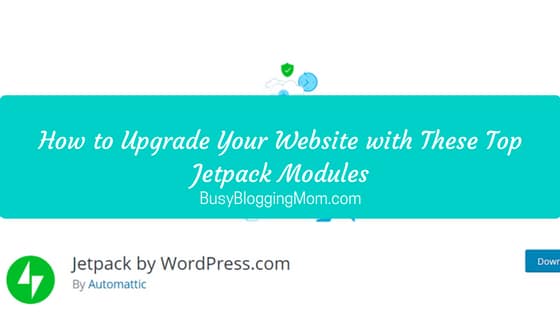


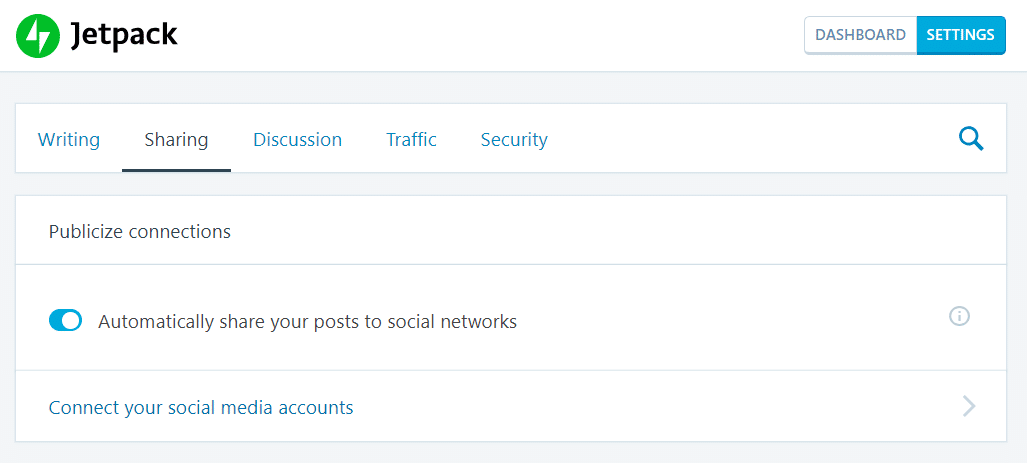

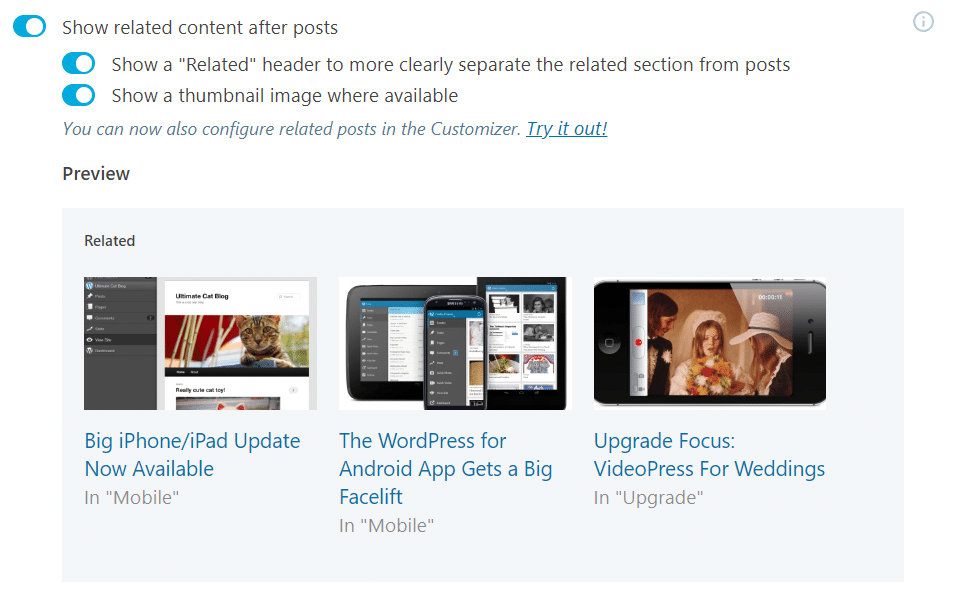

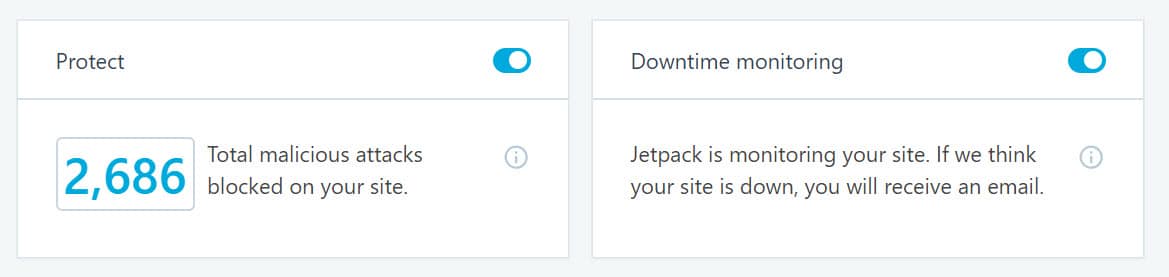
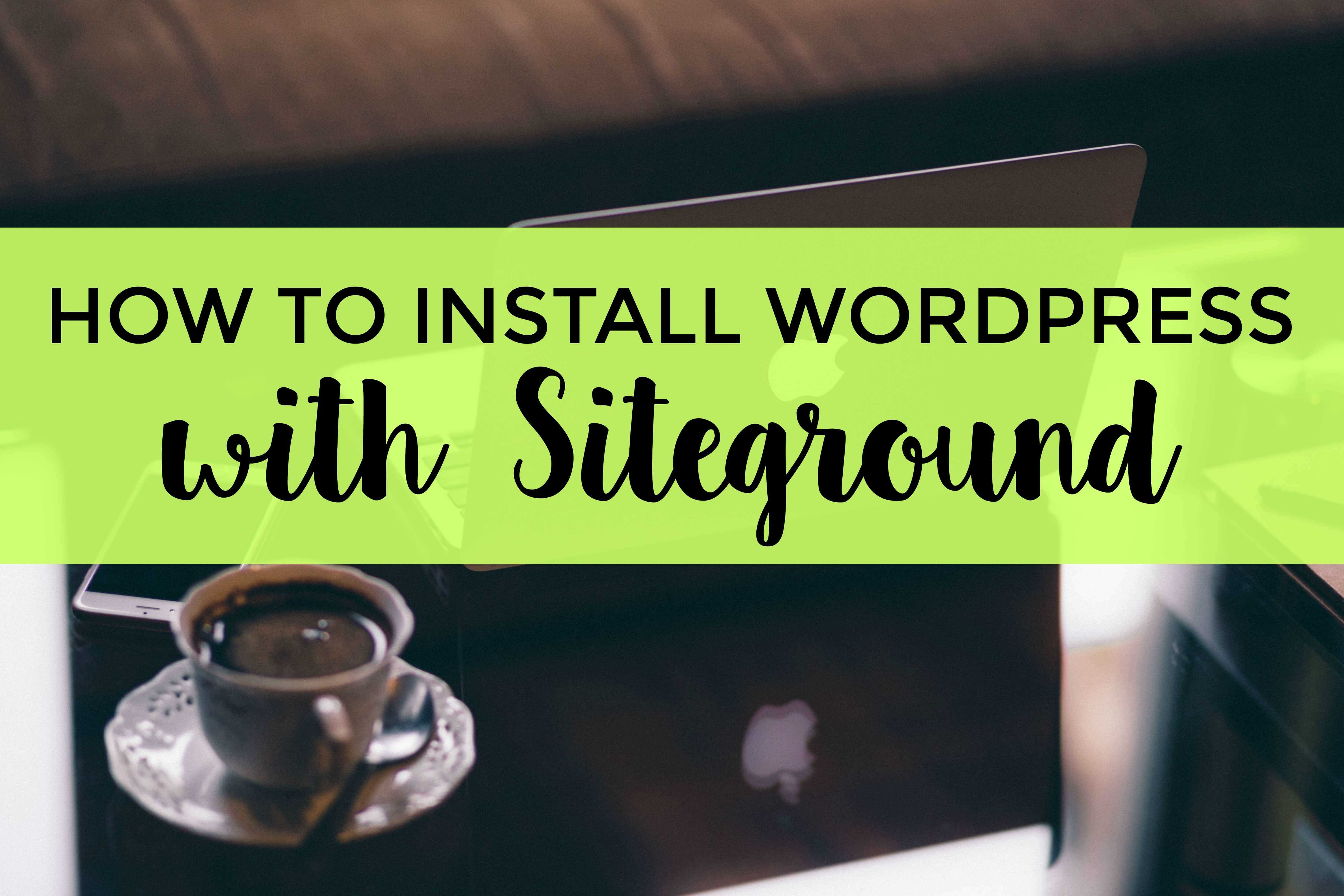



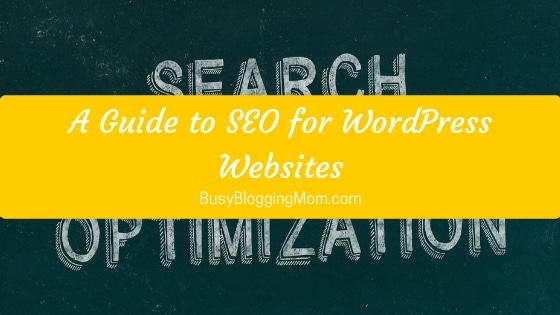

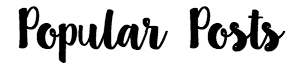



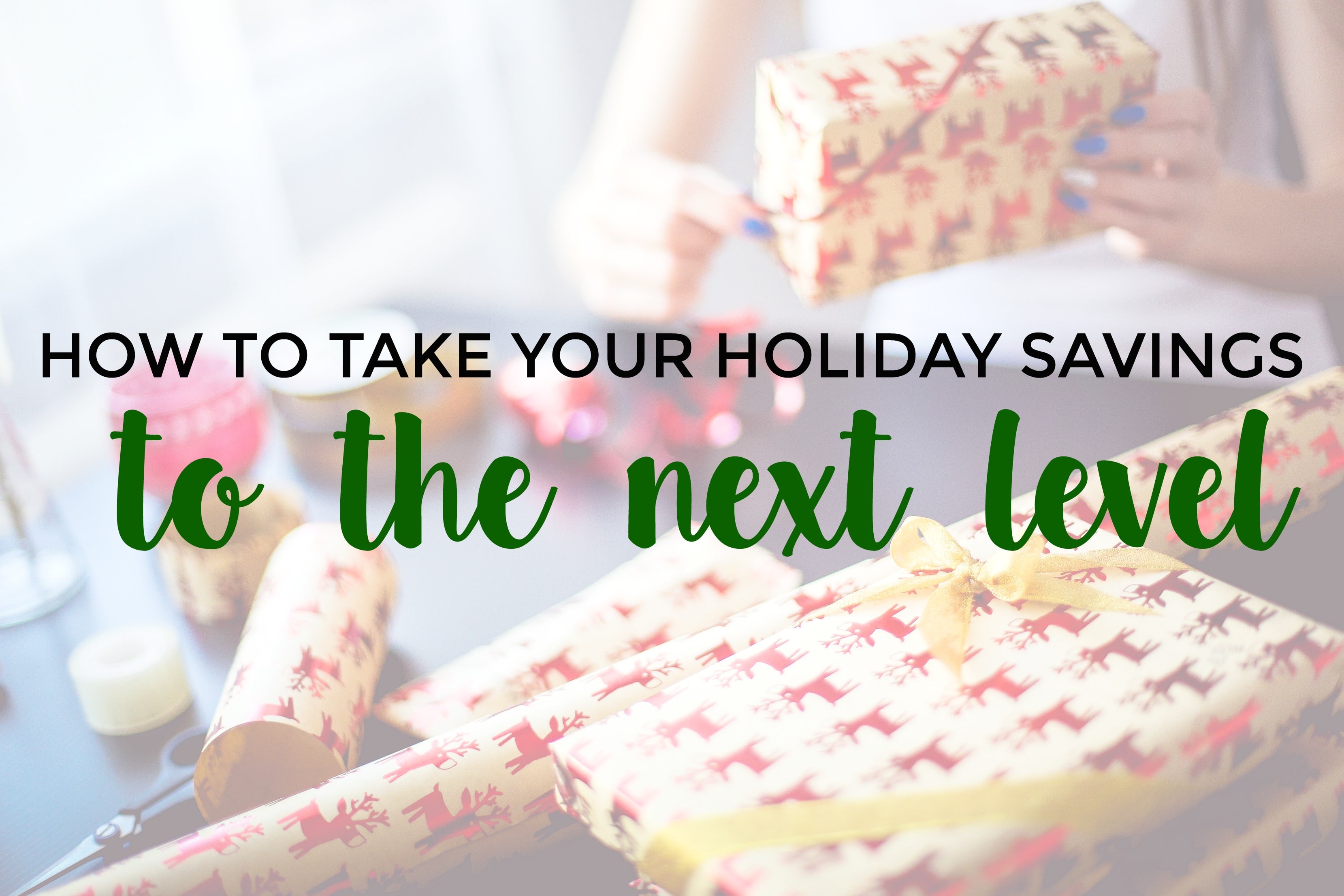
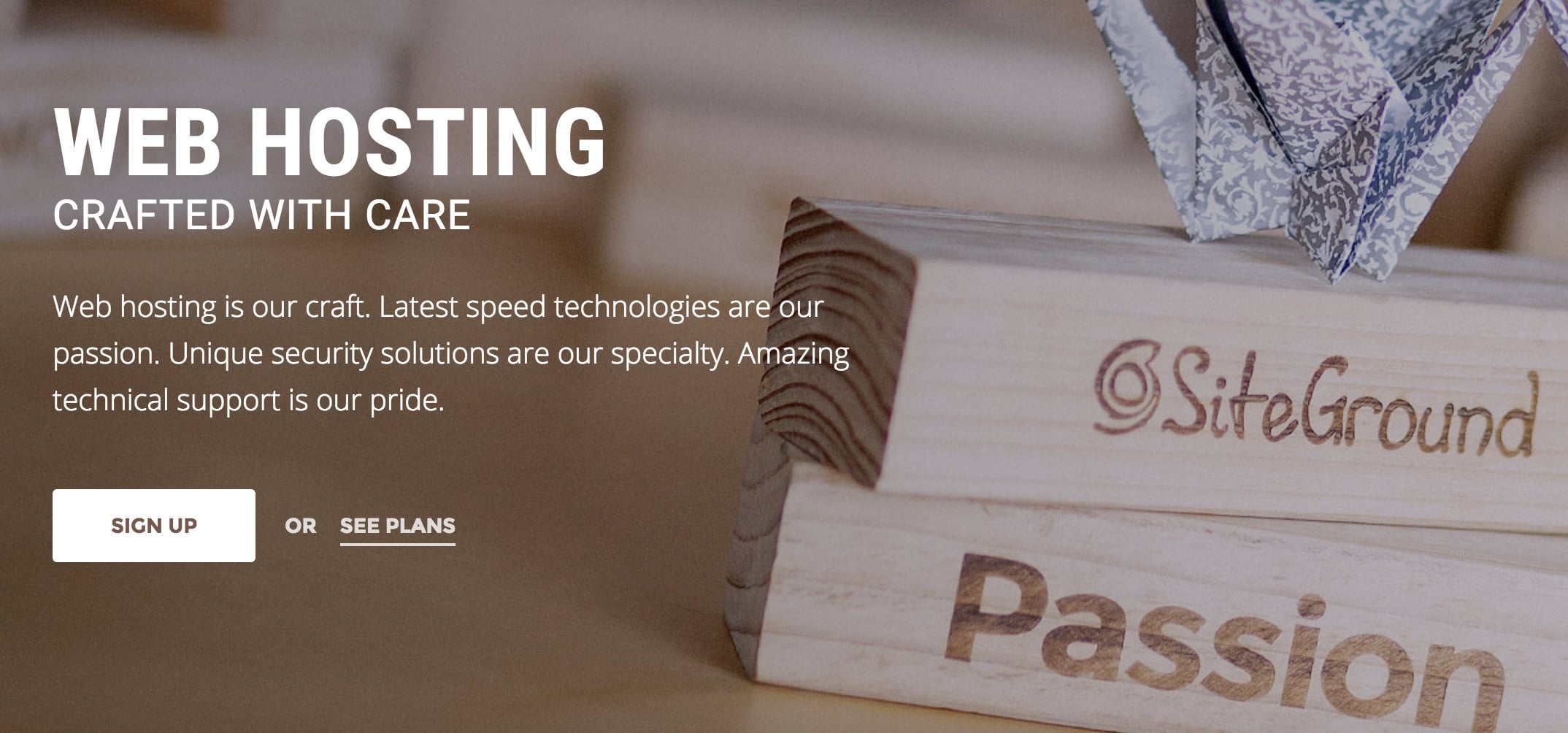
Leave A Comment